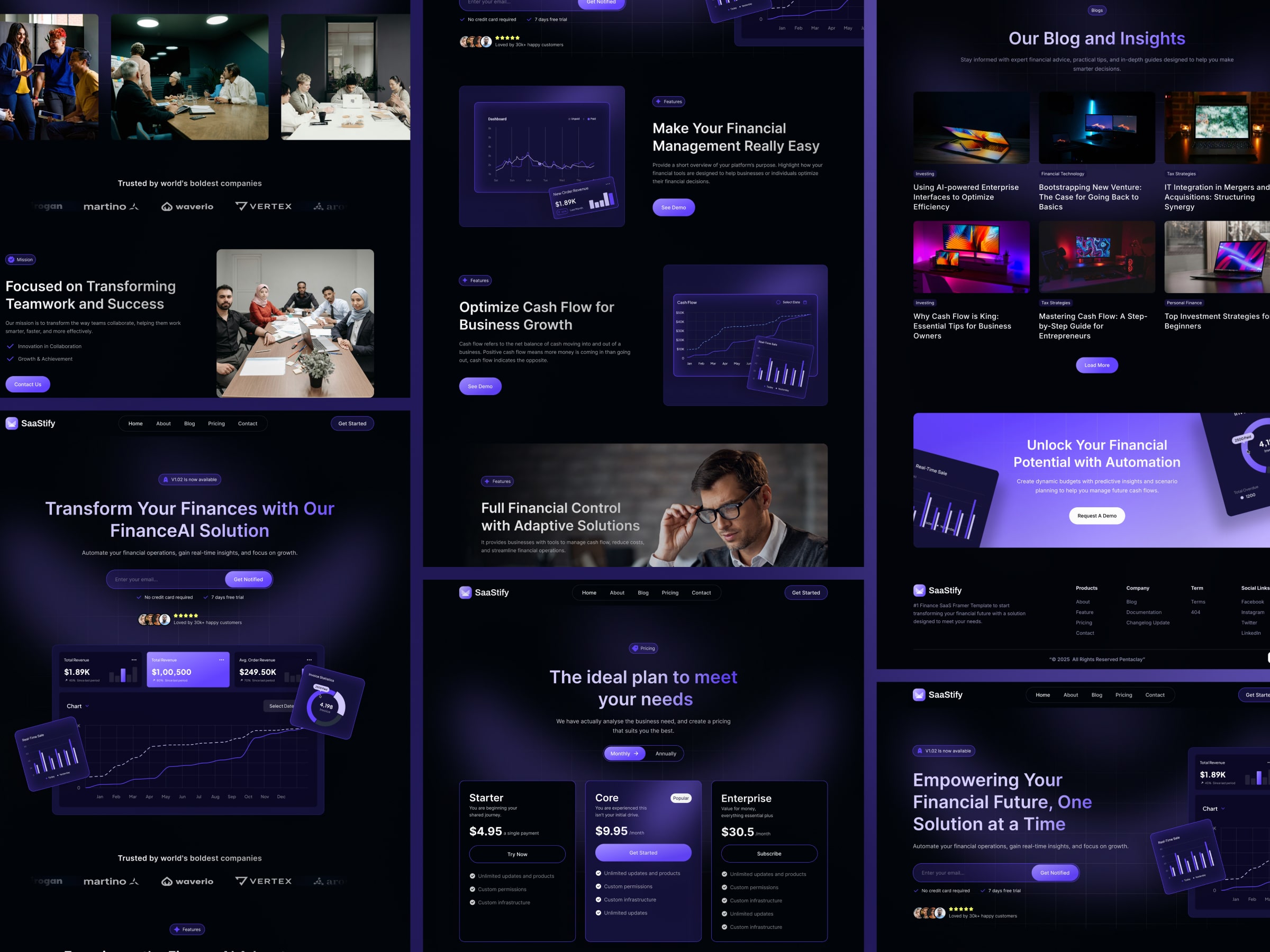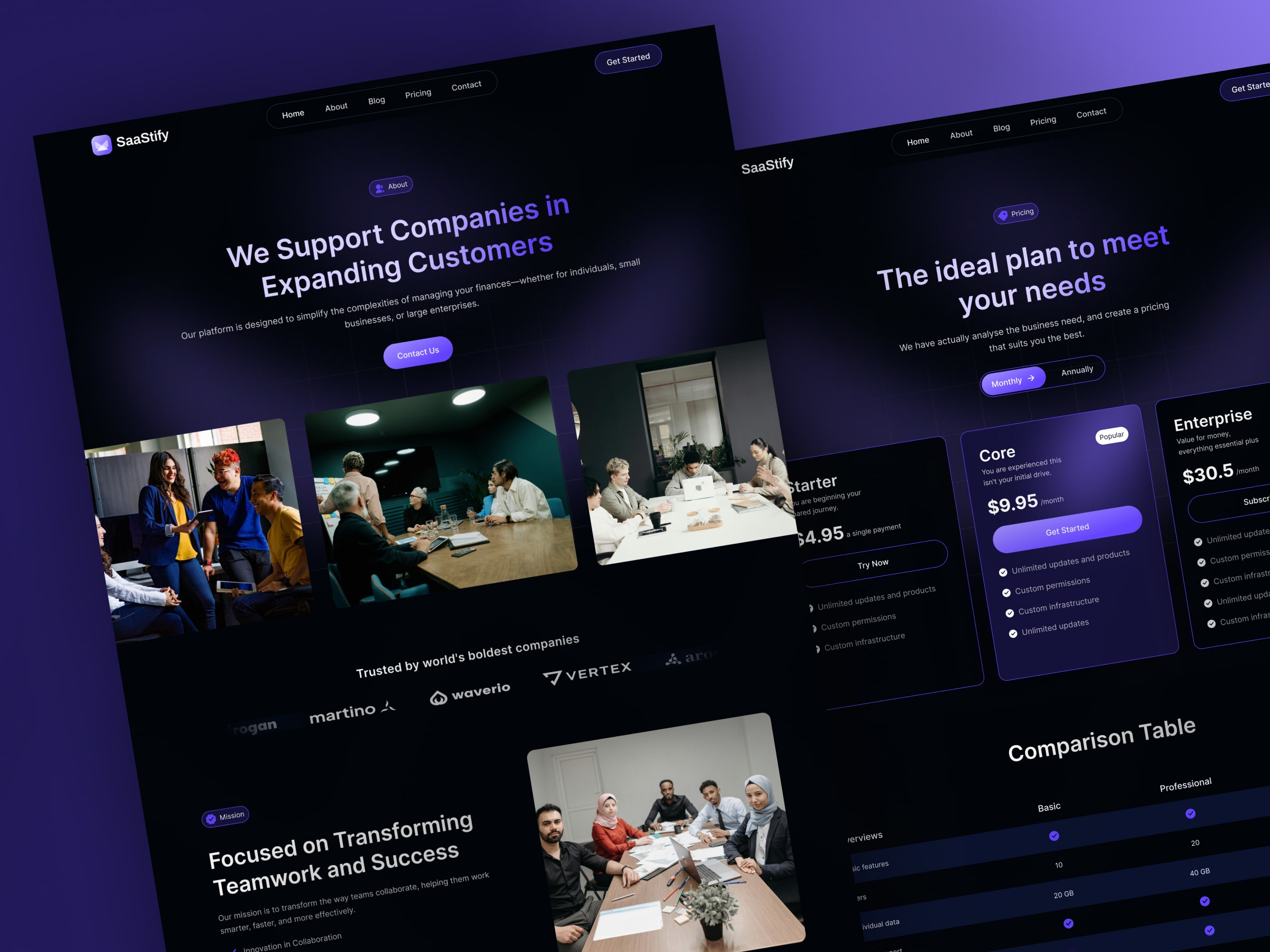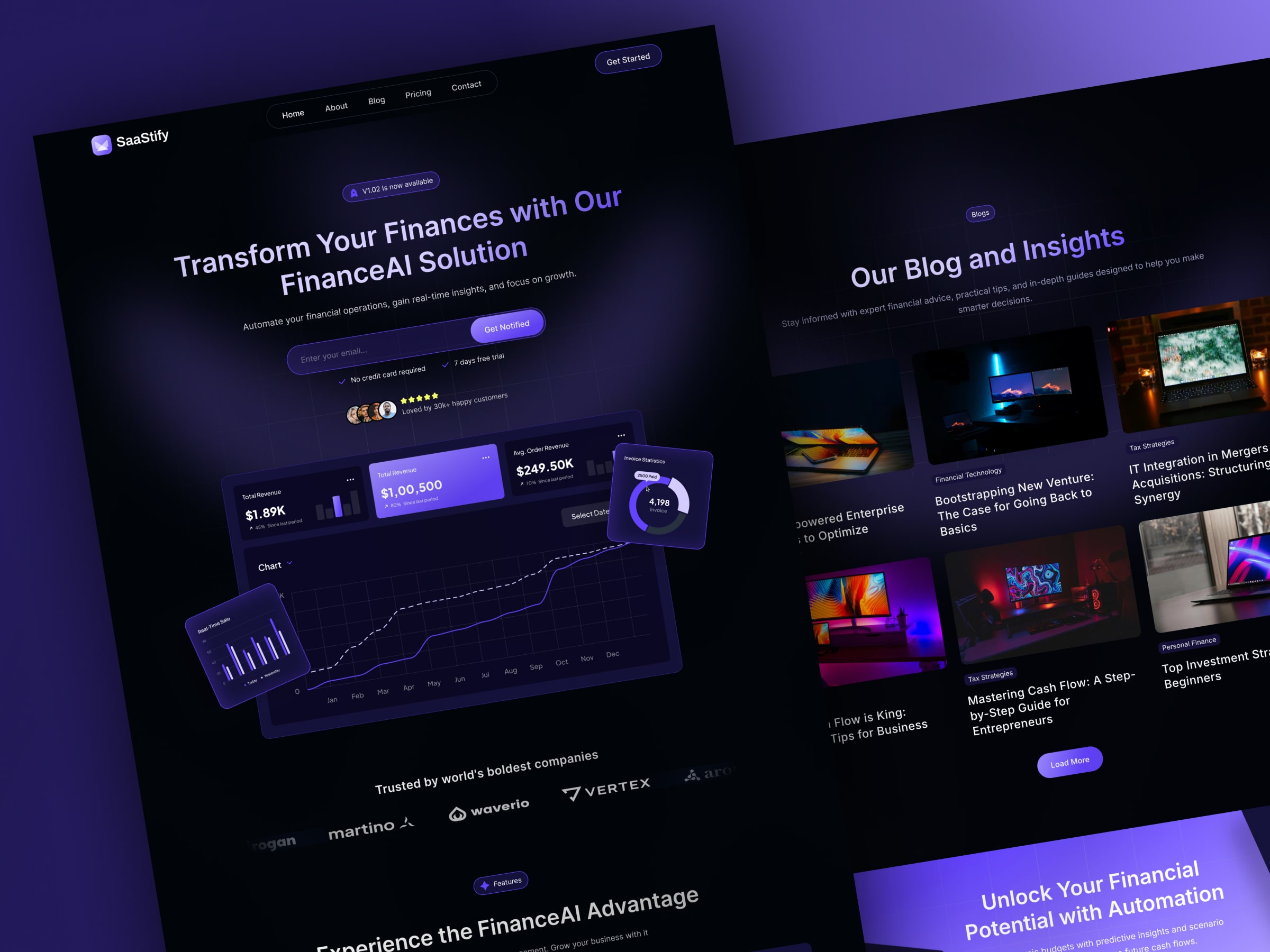App Management Documentation
Welcome to the App Management documentation! This guide provides information on how to manage your applications within our platform. Whether you're a developer creating new apps or an administrator overseeing existing ones, this documentation will help you navigate through the process.
Table of Contents
Introduction
Creating a New App
Managing Existing Apps
3.1 Viewing App Details
3.2 Modifying App Settings
3.3 Deleting an App
App Permissions and Access Control
Best Practices
Additional Resources
Introduction
In our platform, apps are essential components that enable various functionalities and interactions with our services. App management involves creating, configuring, and maintaining these apps to suit your organization's needs.
Creating a New App
To create a new app, follow these steps:
Log in to your account on our platform.
Navigate to the App Management section.
Click on the "Create New App" button.
Fill in the required information, such as the app name, description, and any other relevant details.
Configure app permissions and access settings as needed.
Click "Create" to generate your new app.
Once created, you'll receive credentials (e.g., API keys) for your app, which you can use to integrate it with our services.
3. Managing Existing Apps
3.1 Viewing App Details
To view details of an existing app:
Log in to your account.
Go to the App Management section.
Select the app you want to view.
You'll see information such as the app name, description, creation date, and associated credentials.
3.2 Modifying App Settings
To modify app settings:
Log in to your account.
Navigate to the App Management section.
Select the app you want to modify.
Update the necessary fields, such as the app name, description, or permissions.
Save your changes.
3.3 Deleting an App
To delete an app:
Log in to your account.
Go to the App Management section.
Select the app you want to delete.
Look for the option to delete the app.
Confirm the deletion when prompted.
Note: Deleting an app will permanently remove it and its associated data. This action cannot be undone.
4. App Permissions and Access Control
App permissions define what actions an app can perform and what resources it can access within our platform. It's essential to configure permissions carefully to ensure security and compliance.
5. Best Practices
Regularly review and update app permissions to align with your organization's evolving needs.
Use strong, unique credentials for each app to enhance security.
Follow the principle of least privilege when assigning permissions to apps.
Monitor app usage and access logs for any suspicious activities.
6. Additional Resources
That's it! You're now equipped to manage your apps effectively within our platform. If you have any questions or need help, feel free to reach out to our support team. Happy app management!